How to Generate an RSS Feed from Facebook
Facebook unlike Twitter and blogs do not publish an RSS feed for us. In addition it's content is behind a login. This makes Facebook very challenging to monitor. This is a method for generating an RSS feed of content from Facebook utilizing Google search, Open Dapper and topping it off with an RSS reader. Note
The idea is this. If someone was to ask a question or mention something relevant to your brand, market, product or service on Facebook would you like to know about it? Hint: So you can do something about it.
Note that at this time content on personal profiles is private and protected from even Google. Content from Facebook Pages and groups are accessible to Google search.
Step 1. Customize Your Google Search
Take advantage of Google to customize a search matching your business. Use the Advanced Search (link is right next to the Search button) and/or the Google search operators to refine your search. Here is a Google Cheat Sheet with a list of operators.
To get results only from Facebook include "site:www.facebook.com" to your search.
In the example below we are asking Google to return all results that include the term financial or its synonyms AND Corvallis, limited to results from Facebook. Also note we have selected the Latest results option on the left of the Google search page.
In the example below we asking for results including the term Umbraco on Facebook sorted by date.
Yet another option is to get results based on geography. In this case we are requesting results from Corvallis, Oregon (see the option in the left most column below).
Once you have a search you like save the URL address or just keep the browser open in the results page. We'll need the URL in Step 2.
Tips and Advice:
- Don't discount of your search doesn't yield many or even any results (right now).
- More searches with fewer focused results is better than fewer searches with many results. In this way you will have more fine control over your searches.
- Consider filtering your results by multiple cities rather than a larger region.
- You can exclude results from your own Facebook page by adding "-site:www.facebook.com/YourPageNameHere" to the search.
Step 2. Use Open Dapper to Create a New "Dapp"
Go to http://www.dapper.net/open/. I like to use a second browser tab here. I recommend you create an account to use for this so you can save your "Dapp" and adjust it later. Select "create a new Dapp". You can choose a format at this stage but its not needed.
Dapper will ask you a URL. Copy and paste the URL from your Google search here. You can also select the RSS feed option at this stage. Click the Next Step button to continue.
Dapper will process the URL and you will see the Google results page inside of Dapper. Find the Add to Basket button to add this page to your Dapp. Click Next Step to continue. Dapper will ask you if you want to use just one page here. The answer is yes, you can keep going.
Using your mouse select the content for your RSS feed, the 1)title 2)summary and 3)date if its available from the Google search results page inside of Dapper.
You will select these three items separately, save them using the Save Field button and name them appropriately. Once you have selected your content click Next Step to continue.
Preview your feed and make sure everything looks OK. You should see your title, summary and date if it was available. Click Next Step if it looks good. Go Back if you need to reselect your content.
Save your Dapp. Give it a good name. Describe what you are searching for and from where so you can easily identify it later. A description and tags aren't needed. Click Next Step to continue.
Under Create RSS Feed make sure your Item Title, Item Text and Date Published are assigned to the appropriate content you selected earlier. The URL next to the RSS button is your new customized RSS feed.
Save the RSS Feed URL. We'll use it in the next step.
Step 3. Use an RSS Reader to View Your RSS Feed(s)
Google Reader is just one of many free RSS readers available to you. iGoogle is also free. Its really a matter of preference.
In Google Reader below you can subscribe to your RSS feed by clicking the Add a subscription button. Below is what it looks like after the RSS has been subscribed to. You can see the Google search results inside Google Reader. The title is a link to the original source. Clicking it will take you there.
And there you have it. With many RSS feeds automatically updating your RSS reader you will be able to monitor Facebook and just about any other web page that is publicly accessible. Even if it doesn't publish an RSS feed. Yes, there are some very cool business applications here.
Do you have any question about this? Suggestions? Please share them here with us as a comment.