How To Find Out What That Font Is
Recently I was asked to re-size the advertisement images on our latest web project forestseedlingnetwork.com. In making them shorter, the challenge was to maintain the original look and include all the original text while removing about 50% of the image size. All of them were quick and easy modifications except this one, where the text was too big to just move and resize. For this I would have to type the text in myself.
 So I began a time-wasteful process, which I admit I've done many times before, of scrolling through every single font on my system hoping for a match. Turns out I didn't have it, but in my online search for an answer I came across a great solution. You can submit an image with text to "What the Font" at MyFonts.comand they will help you find that font!
So I began a time-wasteful process, which I admit I've done many times before, of scrolling through every single font on my system hoping for a match. Turns out I didn't have it, but in my online search for an answer I came across a great solution. You can submit an image with text to "What the Font" at MyFonts.comand they will help you find that font!
1. Upload your photo

Upload just the portion of your image that has text on it. The higher the resolution the better, but not to exceed 4mb. Some tips for best results are:
- - Try to get the text as horizontal as possible.
- - Letters should be around 100 pixels tall in your image
- - Make sure letters aren't touching each other.
2. Check the Results
 Look over the results and change any letters that it has gotten wrong. They use a very unique method of scanning the image and recognizing individual letters. Hit continue when you have a few letter matches. If your photo isn't good enough quality it may not recognize any letters, and this tool won't find your font. However, they have a forum with knowledgeable designers who may help you out.
Look over the results and change any letters that it has gotten wrong. They use a very unique method of scanning the image and recognizing individual letters. Hit continue when you have a few letter matches. If your photo isn't good enough quality it may not recognize any letters, and this tool won't find your font. However, they have a forum with knowledgeable designers who may help you out.
3. There's your font!
 MyFonts will then return a list of possible matches. In my case it was a direct hit! I found out in minutes that the font I needed was "Balloon Extra Bold". You can purchase the font from this site as well.
MyFonts will then return a list of possible matches. In my case it was a direct hit! I found out in minutes that the font I needed was "Balloon Extra Bold". You can purchase the font from this site as well.
Matching fonts in an image is a snap now. No more scrolling through my fonts blindly hoping for a match!